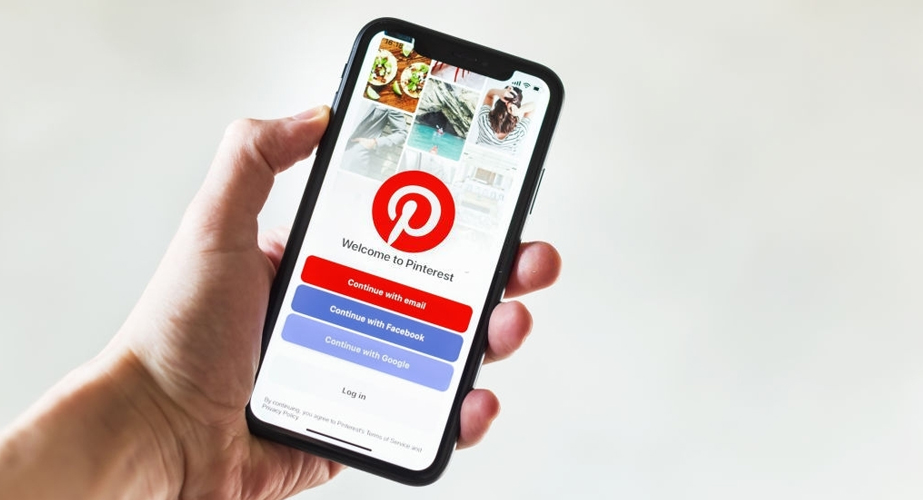If you’re reading this blog, you already know that search engine optimization (SEO) is key to getting your content in front of viewers’ eyes in organic search. But you’re busy, and you can’t devote hours per day trying to optimize your content for every platform out there.
Thankfully, there are a few places where investing a little time can reap enormous benefits for your site traffic – and Pinterest is undeniably one of them.
If you’re interested in skyrocketing your site traffic, read on for a discussion of Pinterest SEO, what it is, why it’s important and how it works. We’ll then dive into the nitty-gritty of preparing your site for Pinterest SEO, plus 10 advanced tips to maximize your results.
What Is Pinterest SEO and Why Is It Important?
SEO stands for “search engine optimization,” which comes into play on any platform where your content might appear in search results, including social media, search engines and YouTube. Pinterest SEO, specifically, involves optimizing your profile and your Pins to generate more organic traffic back to your site.
Because Pinterest is a visual search engine, your Pins can reappear multiple times for months. You could argue that Pinterest is the most important social platform for SEO since it’s got a much longer shelf-life for content than platforms like Twitter, Instagram and Facebook.
A Pin’s lifespan is 100 times longer than Facebook and 400 times longer than Twitter!
So if you had to choose between a few social media platforms to focus on at first, it makes sense to go with Pinterest. That’s the place where you’re likely to get the most bang for your buck.
How Pinterest SEO Works
If you’ve heard of Google SEO, Pinterest SEO is similar in that they both use targeted keywords that cause the content to appear when users search for a topic. But while Google uses technical SEO metrics like backlinks and sitemaps, ranking on Pinterest has more to do with social shares and engagement metrics.
You could say Pinterest is what happens when Google and Instagram have a baby.
When you search for a topic, Pinterest’s algorithm shows you search results based on SEO factors such as:
How relevant the topic is to your search: Does the Pin have related keywords in its title or description?
Quality of the linked website (“domain quality”): How many items have been Pinned from the site? How much engagement and traffic does the website have?
Quality of the Pinner: How active are you on Pinterest, and how well is your other content engaged with or saved to others’ boards? Do you comment or respond to other users?
Quality of the Pin itself: How visually appealing is the image or graphic? How new is the Pin, and is it already popular? Does it link to quality content?
Preparing Your Site for Pinterest SEO
Before you start Pinning, you need to do a bit of housekeeping to ensure everything runs smoothly.
1. Set Up Your Pinterest Business Account
Before you do anything else, make sure you have a business account so that you’ll have access to advanced analytics, the option to purchase ads and the ability to promote Pins.
To convert your personal account into a business Pinterest account, go to your profile menu and click Settings > Account settings > Account changes > Convert account.
If you don’t already have a Pinterest account (or you’d like a standalone version separate from your personal one), go to this page to create a new business account. Make sure you’re logged out of your personal Pinterest account on your browser before you begin.
Click Create account and follow the prompts to add your profile picture, business name, website and other information. The setup screen will also prompt you to choose your business type and focus and whether you plan to run ads (you can always select I’m not sure yet and decide later).
2. Connect Your Website
Here’s where it gets a bit technical, but claiming your website is essential for full access to analytics for Pins published from your site (by you or others) and for letting viewers on Pinterest know where to find your other content.
You can claim your website on Pinterest by adding one of three options to the back-end of your website:
An HTML tag
An HTML file
A DNS TXT record
3. Add Rich Pins (Or a Plugin That Does This for You)
Applying for Rich Pins is a great way to elevate your SEO content. Rich Pins add more details that affect both the discoverability and the eye-catching nature of your Pins.
Instead of a regular Pin, which only holds the information and detail you provide, a Rich Pin automatically pulls extra information from your website. Whether you’re linking back to a blog post, a product, an app, or a recipe, there’s a Rich Pin for you.
Another way to quickly add Rich Pins to your site is to use a plugin like Yoast SEO (an excellent plugin for your site that you should get anyway). You can go into the plugin settings to validate your Pinterest connection and apply for Rich Pins directly from WordPress.
10 Tips To Maximize Pinterest SEO
Once your site and Pinterest profile are both set up the way you want them, it’s time to start using Pinterest to its full, traffic-driving potential. Follow these tips to get yourself started on the right foot!
1. Conduct Keyword Research on Pinterest
Keyword research for Pinterest is a bit different than doing standard keyword research for Google (especially since there are quite a few tools to help with Google keyword research, but none for Pinterest as of yet).
One of the best ways to get started is to type your topic into Pinterest’s search bar.

A bunch of colored boxes containing keywords will appear in a row along the top. Those are part of Pinterest’s guided search, where they suggest related modifier terms to narrow down your results. I typed “vegan,” which is a broad topic, and Pinterest suggested terms based on recent most popular searches related to that topic, such as “recipes,” “breakfasts,” “meals” and “soup.”
You can use this knowledge to decide which topics to cover on your site and what popular keywords to include when creating Pins.
And be sure to look at other sites in your niche that are ranking and see what they’re doing. A little competitor research is never a bad thing!
2. Create a Keyword-Rich Profile
Yes, your Pinterest profile also needs to be optimized for search results.
Be sure to choose a username that’s SEO-friendly (since it’ll be part of your profile’s URL) and fill in the About section with your website URL, a short description of your specialty or niche (keep keywords in mind) and a high-quality profile picture or logo.
3. Create Boards with Main Keywords and Optimize Board Descriptions
Pinterest’s algorithm considers your boards when determining your visibility and what types of content you specialize in, so be sure to organize your content in a way that matches popular keywords for your niche.
For instance, since I specialize in the lifestyle business niche, I titled my boards with popular keywords such as “Lifestyle Business Ideas,” “Content Marketing Strategy” and “Business Ideas for Women.”
I’ve also created custom board cover images to make my boards more visually appealing (and make it easier to know the contents at a glance).
4. Create Keyword-Rich Pins
Have I mentioned that keywords are essential? When giving your Pins titles and descriptions, be as specific as possible. Include relevant keywords, sensory words to make your Pins more enticing, and positive emotions where you can.
Pinterest is a visual medium, so make sure to use high-quality photos. Pinterest also favors vertical Pins, so try keeping your images to an aspect ratio of 2:3 or 1000x1500px.
As for the content of your images, use bright and high-contrast colors to make your Pins pop. And don’t forget to add text to your image using graphic design tools like Photoshop or Canva!
5. Create Multiple Images for the Same Post
Did you know you can attach the same URL to multiple Pins with different images? Pinterest loves fresh content and allows you to target several keywords with the same post.
If you’re Pinning an article from your website, for example, create a few similar images by pulling the images from the article and overlaying text (and tweaking the image dimensions) with your favorite graphic design tool.
Then, turn each image into a Pin linking back to the same post. Use different keyword-rich headlines and descriptions for each Pin.
6. Pin Consistently, Multiple Times a Day
It sounds overwhelming to hear that you need to Pin several times every day. Still, if you batch-create your Pins and use an automated scheduler, it doesn’t have to take you that long – especially since you’ll be Pinning the same link several times, using different images, or posting the Pin to various boards.
Also, not all of your Pins need to be your own. A good rule of thumb is to follow the 80/20 rule: 80 percent of your Pins should be re-Pinning others’ material that you think will help your audience. Only 20 percent of your Pins need to be your original content.
As for your Pinning frequency, it’s more important to be consistent than Pin in infrequent flurries. If you can, try starting by Pinning between 5-30 pins per day.
The best times to Pin are when your audience is online, so the best bet is to check your own Pinterest analytics for specific data. For most niches, though, you’ll do well to post on Saturday mornings and avoid Pinning during standard work hours.
And if you’re wondering how on Earth you’ll find the time to Pin multiple times a day, the short answer is that you shouldn’t: Use an app (like Tailwind, Buffer or Later) to schedule your pins for the week in one fell swoop.
7. Join Group Boards
While you should always engage on Pinterest by following others in your niche, commenting on Pins and responding to comments on your Pins, you can level-up your community engagement by joining a group board.
These are collaborative boards where multiple Pinners contribute content matching the topic of the board. It’s a great way to find new audiences! Use search tools like PinGroupie to find community boards in your niche.
8. Use Tailwind Tribes (Now Tailwind Communities)
I use Tailwind Communities to find great content to share. Tailwind is a scheduling and analytics tool for Pinterest, and it offers the “Communities” as a separate function that allows Pinners to follow specific keywords or tags.
If you’re looking to schedule all of your curated Pins ahead of time, Tailwind Communities is a great way to find quality content in just a few minutes.

9. Use Related Images
Visual search is becoming a significant factor for all search engines, including Google and especially Pinterest. Using high-quality, clear images related to your brand or content may help you get found faster.
Check out Pinterest Lens to discover popular related images you can use as an inspiration for your Pins.
10. Increase Engagement!
Last but not least, engagement should always be your goal. As with any SEO landscape, more engagement increases your site’s visibility. Be sure to:
Share Pins across other sites.
Make it easy for people to re-Pin you with high-quality and engaging Pins.
Re-Pin other people.
Follow relevant boards and accounts.
Respond to comments on your Pins.
Comment on other users’ Pins.
Pinterest SEO Can Be a Gamechanger for Your Site Traffic
While diving into the wide world of SEO can be headache-inducing, there are a few platforms where a little investment into SEO best practices can take you a long way.
Pinterest is one of those platforms. As a rapidly-growing visual search engine, Pinterest boasts both a massive audience and a long shelf-life for content – which is excellent news for you!
Make sure you’ve optimized your Pinterest profile and connected your website, then get to work creating keyword-rich pins and quality boards to appease the Pinterest algorithm. Use scheduling tools and Pinterest communities to make your life easier and find quality content to share.
Once you’ve learned the ropes, Pinterest can be a veritable gold mine for your website’s traffic!